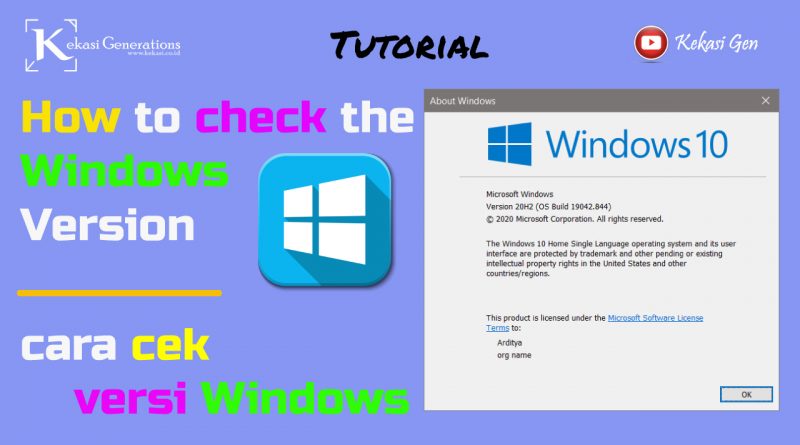How to check the Windows 10 version + video
There are 4 ways to check the Windows 10 version that you can use to find out which 32bit or 64bit version of Windows is used. Microsoft has changed the internal update pattern in Microsoft Windows 10.Now there are no more Windows updates with the name Service Pack (SP), maybe you have heard of Windows XP Service Pack 3, Windows 7 Service Pack 1 and Windows 8 Service Pack 1.
In Windows 10, no longer use the Service Pack term for path updates and updates. the term I use is the build number.
okay guys … just a glimpse of the info. now we go straight to the tutorial 4 how to check the Windows 10 version.
4 Ways to Check Windows 10 Version
- Using the winver command
Sobat kekasi, use the keyboard shortcut press the “Windows + R” key to open the Run dialog box. then sobat kekasi, type the winver command and click the OK button. Then the About Windows window will appear, in that window you can see the Windows version and build number. here you can’t see the 32bit or 64bit version of windows installed. continue to the next method to find out which 32bit or 64bit version is used.